Using Events
The EVA Netmodeler Events Feature allows a user to subscribe to events taking place on certain item types and to define actions to be performed whenever such an event takes place on a given item type.
This section covers the following topics:
Event types
The events that can be monitored on item types are:
Subscribing to an event
In order to subscribe to an event, the following steps must be taken:
- Identify the Item Type and the Event Type you would like to subscribe to.
For example, if you want EVA Netmodeler to perform a certain action whenever a new user is added, then you must
subscribe to the "Create" event type on the "ArchieUser" item type.
- Decide on the action you want take when the event takes place.
EVA Netmodeler has a library of action patterns that may be used, these action patterns are described
in detail below. For this example, let's assume we want to receive an e-mail every time a new "ArchieUser" item is created. We therefore want to use the "e-Mail" action pattern.
- Create a new event action.
On the Unified browser, navigate to the "EventAction" item type and click on the "new" button (Keep in mind that an appropriate action may already have been
defined which can be re-used in your event subscription. If this is the case we will, of course, not have to create a new action). The following screen will be displayed:
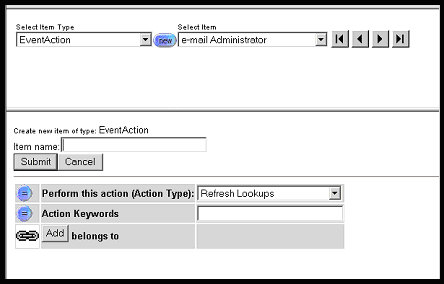
- Complete the event action details. First, name this new action. Second, select an Action Pattern from the
drop-down list ("e-Mail" in this case). Finally, provide the action pattern keyword string. Every action pattern in EVA Netmodeler
has a keyword string that serves to provide additional instructions to the Event Handler. For the "e-Mail" Action Pattern we need to specify the following keywords:
NT (Item Type of which the item instance containing the e-mail address as a property is an instance)
NI (Item Instance description of the Item Instance containing the e-mail address as a property)
ATT (Attribute Description of the property containing the e-mail address as a value)
In our example, we know that we keep e-mail addresses in the "ArchieUser" item type under the "e-mail
address" property. We also know the description of our own "ArchieUser" instance (e.g. "Administrator"), so the keyword string will look like this:
NT:ArchieUser;NI:Administrator;ATT:e-mail address
Please note that the delimiter separating keyword/value pairs is a semi-colon, while the delimiter separating keywords from values is a colon.
Our screen will now look like this:
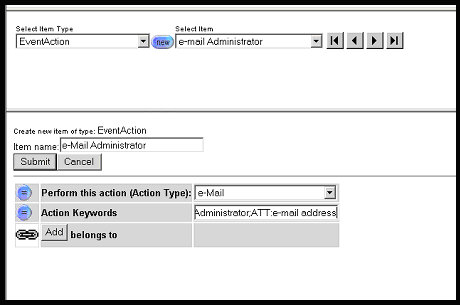
- Create a new event subscription. On the Unified browser, navigate to the "Event Subscription" item type
and click on the "new" button, the following screen will be displayed:
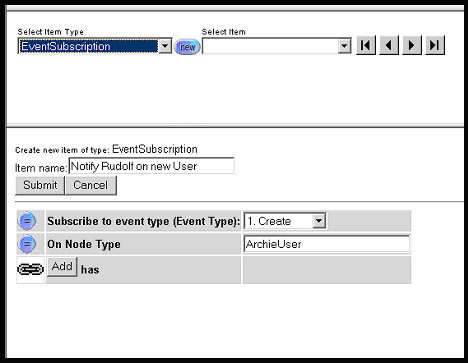
- Complete the information on this screen by providing a name for the new subscription, selecting an event type from the event type dropdown and specifying an item type ("ArchieUser" in this example) that this
subscription applies to.
- Link to the action to perform for this event. For this example, we will link to the action created in step 3 and 4
by clicking on the "Add" button next to the "has" relationship description on this screen and selecting the new action from the select list (Please note that an event subscription can have multiple actions associated
with it, all these actions will be performed when the subscription is serviced). The screen will now look as follows:
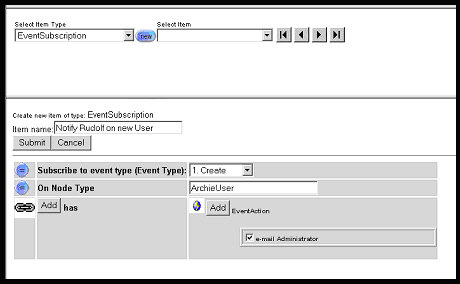
Our event subscription is now complete. You may test it by creating a new "ArchieUser" instance, if the
event is working properly, you will receive an e-mail notifying you of the event.
Event Patterns Library
EMAIL
Purpose: When this event is triggered, an e-mail is sent to the e-mail address held in property ATT belonging to item instance NI of item type NT.
LINKALLTARGET
Purpose: When this event is triggered, all instances of type NT is linked to the current item instance via reltype RT.
CREATEANDLINKTARGET
Purpose: When this event is triggered, a new item instance of type NT is created and linked via RT to the item instance
which triggered the event, but ONLY if the value of a particular property ATT is equal to a certain value ATTVAL. AND ONLY if there is not already an associated item instance of type NT associated to the current item via RT.
CREATETARGETANDLINKSOURCE
Purpose: This event pattern can only be used with the "LINK" event type. When this pattern is triggered, a new instance
of type NT is created, it is linked to the Source item in the link that triggered the event via reltype SRT and to the target item in the link that triggered the event via reltype RT
LINK
Purpose: Link the NI of type NT via rel RT to aSourceNode"
KEYWORDLINK
Purpose:
- Break up the value of ATT into substrings
- For each substring
- Look for an instance of type NT, and name substring.
- If not found, then create it with name substring
- Link the SourceNode to the new instance via RT
LINKORCREATEFROMPROP
Purpose:
- Look for an instance of type NT, and name ATT.
- If not found, then create it with name ATT
- Link the SourceNode to the new instance via RT
|