Menu Browser
The Menu Browser presents a list of shortcuts that have been defined by or assigned to a user. The user's menu is accessible from the Menu tab on the EVA Netmodeler Navigation Bar. A user's menu will look similar to the one shown below:
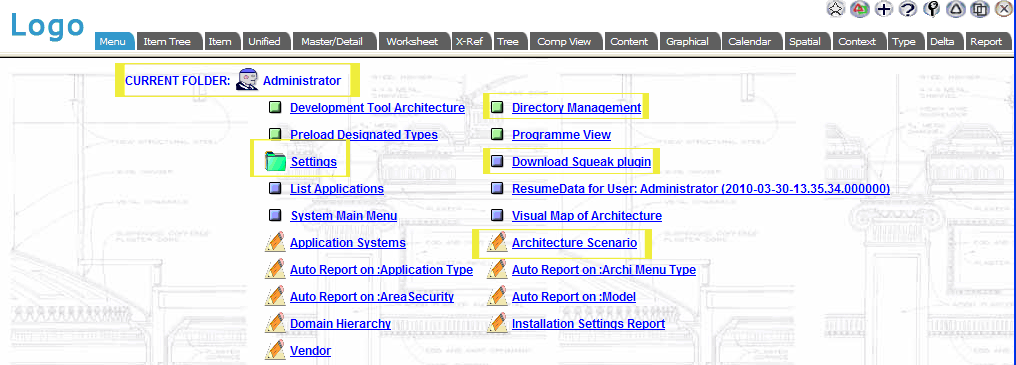
User menus can contain the following types of shortcuts :
 Custom Menu shortcuts launch an
EVA Netmodeler Custom View. Refer to the Custom View section for details of how to define custom views and assign them to user menus. Custom Menu shortcuts launch an
EVA Netmodeler Custom View. Refer to the Custom View section for details of how to define custom views and assign them to user menus.
 Menu Folder shortcuts open a sub-menu folder which can contain one or more shortcuts of any of the types
described here. These menu folders can be assigned to many users. For example, the Inspired menu folder in the above picture may contain a number of shortcuts to views, folders, browsers and reports that are relevant to all
users who are employees of Inspired. Menu Folder shortcuts open a sub-menu folder which can contain one or more shortcuts of any of the types
described here. These menu folders can be assigned to many users. For example, the Inspired menu folder in the above picture may contain a number of shortcuts to views, folders, browsers and reports that are relevant to all
users who are employees of Inspired.
 Browser shortcuts (also known as menu items) launch a browser with a specified focus type and item. The
browser, type and item are captured by EVA Netmodeler when the browser shortcut is created by clicking the create menu button on the navigation bar. By default these are available to the logged in user that captures the
browser shortcut. The entries can be made available to other users by editing the relationships between menu items and EVA Netmodeler Users. Browser shortcuts (also known as menu items) launch a browser with a specified focus type and item. The
browser, type and item are captured by EVA Netmodeler when the browser shortcut is created by clicking the create menu button on the navigation bar. By default these are available to the logged in user that captures the
browser shortcut. The entries can be made available to other users by editing the relationships between menu items and EVA Netmodeler Users.
 Report shortcuts run the report specified in the shortcut definition. Report shortcuts are created whenever a
user saves a report definition in the report browser. Report shortcuts can be assigned to other users by creating a "has report" relationship from the ArchiUser to the Archi Report Report shortcuts run the report specified in the shortcut definition. Report shortcuts are created whenever a
user saves a report definition in the report browser. Report shortcuts can be assigned to other users by creating a "has report" relationship from the ArchiUser to the Archi Report
Below is an example of a nested menu folder that has been launched from the menu folder shown above. A bread crumb trail is provided for quick navigation back to the previous menu folders.
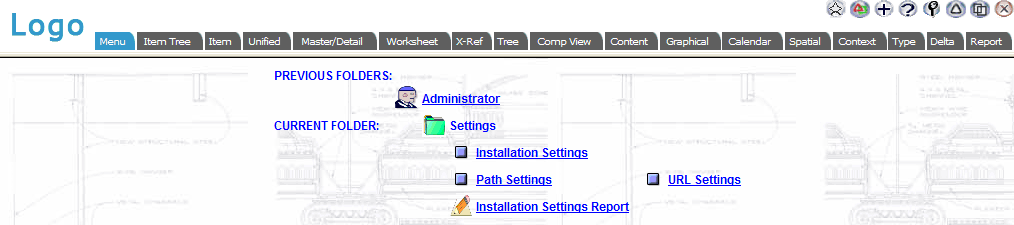
Using the Menus
Simply select the Menu Browser from the tabs on the navigation bar.
When the menu is presented, select the desired choice. You will be taken to the designated browser with the chosen type and, where applicable, item(s) selected.
Authorised users can edit the menu items captured by EVA Netmodeler to make the names and tool tips more meaningful.
|